To use an FTP client you need to have an FTP account to the web account where you plan to upload your files. In case this is your hosting account, the main account for using FTP is your control panel username and password. You can also create additional FTP accounts for other users.
Adding FTP accounts
You or your fellow site developers may need to transfer files from a computer to the computer that contains your web site. If you need to transfer many files, using an FTP client is the quickest way to accomplish this. In the FTP Manager, you can create FTP accounts, which allow users to access the files of your web site with an FTP client.
 Step 1: To access the FTP Manager, click on the icon above the words FTP Manager on the main screen of your cPanel interface.
Step 1: To access the FTP Manager, click on the icon above the words FTP Manager on the main screen of your cPanel interface.
 Step 2: Click on FTP Accounts.
Step 2: Click on FTP Accounts.
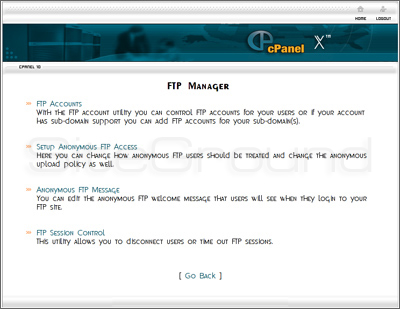
 Step 3: To add an FTP account, click on Add FTP Account.
Step 3: To add an FTP account, click on Add FTP Account.
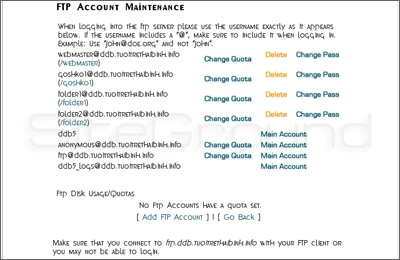
 Step 4: Enter the username for the new FTP account in the blank field next to Login:
Step 4: Enter the username for the new FTP account in the blank field next to Login:
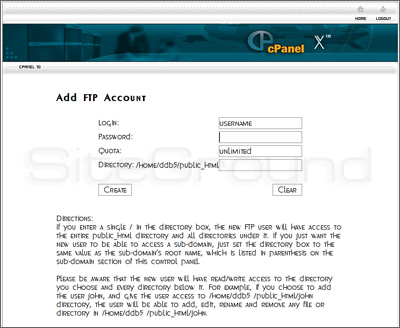
 Step 5: Enter the password for the new FTP account in the blank field next to Password:
Step 5: Enter the password for the new FTP account in the blank field next to Password:
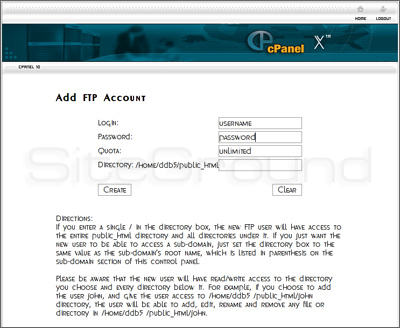
 Step 6: Enter the directory which the account will have access to in the blank field next to Directory:
Step 6: Enter the directory which the account will have access to in the blank field next to Directory:
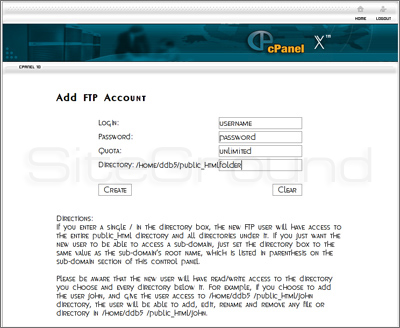
NOTE: Enter / in this field will give the user access to /public_html/ and all subdirectories of /public_html/ for your account.
 Step 7: Click on Create to create the new FTP account.
Step 7: Click on Create to create the new FTP account.
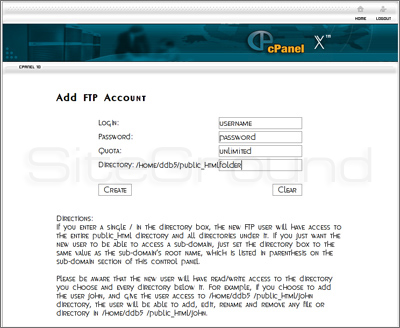
Troubleshooting Tips: Make sure to use usernames that are compatible with the FTP client that the user will be using to login to their FTP account.
Removing FTP accounts
You may need to remove an FTP account so that a user can no longer access your web site, or so that you can free up room to create other FTP accounts. This can be accomplished through the FTP Manager.
 Step 1: To access the FTP Manager, click on the icon above the words FTP Manager on the main screen of your cPanel interface.
Step 1: To access the FTP Manager, click on the icon above the words FTP Manager on the main screen of your cPanel interface.
 Step 2: Click on FTP Accounts.
Step 2: Click on FTP Accounts.
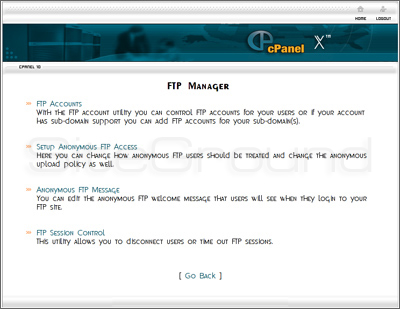
 Step 3: To remove a FTP account, click on next to the account that you wish to remove.
Step 3: To remove a FTP account, click on next to the account that you wish to remove.
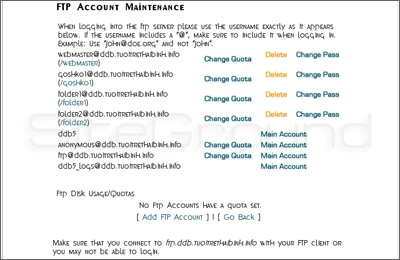
SiteGround recommends that a specific directory is designated for each particular user. Leaving the directory space blank will allow your FTP users access to the main directory, and they will be able to alter the content of your website.
If you are willing to grant such access, please consider doing this for a limited time and then change your password. The more public your authentication data is, the higher the risk for your account.
Please note that using one and the same directory for the purpose of both password protected and FTP storage is not recommended.