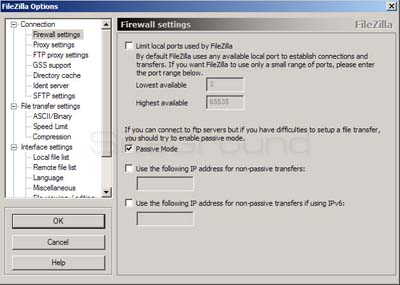FileZilla is a powerful, yet free software with drag-and-drop capability for transferring files over the Net. FileZilla is the most popular FTP client and is used by webmasters from all over the world. Download it here.
How to use FileZilla?
Once you have the FileZilla client already downloaded and activated on your local hard drive, please provide your domain name in the address field (you could also use the server's IP address, found in tyour conrol panel). The username and the password you need to type in are the same as the ones you use to log into your cPanel. The FTP Port is 21.
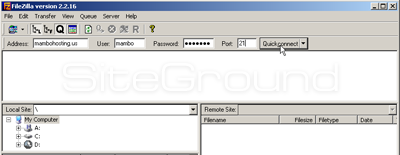
Now, please, hit the Enter key on your keyboard and wait for the file listing to appear. Find the www directory and double click on the name.
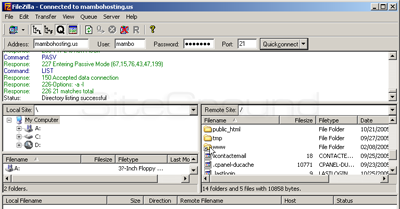
Then, select the files to be uploaded, and drag-and-drop them in the field where the www files are listed. Select upload and wait for the transfer to complete.
NB: If you are behind a firewall and/or router you will need to use Passive mode for FTP to get a stable connection. You can see this setting as is shown bellow:
Open FileZilla and go menu Edit -> Settings. In the Connections section, please click Firewall settings and check the Passive mode option.